8555 puntos de vista
8555 puntos de vista
 1 comentarios
1 comentarios
Pair HR22BT with USB dongle
- Scope: pair scanner to old USB Dongle BP101F(2.4GHz); pair scanner to USB Dongle BP101C/BP101Y(Bluetooth 5.0)
 →
→
- Files/tools needed for USB dongle BP101C/BP101Y pairing
UFCOM, USB CDC driver
https://ccloud.ndevor.biz/f/97390
EasySet, config and update tool
https://ccloud.ndevor.biz/s/GHYyDyiqDXqnQL6
HR22-BT_V1.01.010.EN or higher, Firmware file and Bluetooth module FW of HR22BT
https://ccloud.ndevor.biz/f/96769
nRF Toolbox.apk , software tool to update HR22BT Bluetooth module FW on Android based device
https://ccloud.ndevor.biz/f/75781
EasyConnect_1.0.5 or higher version, software tool pairing HR22BT with USB dongle
https://ccloud.ndevor.biz/s/BQMajHma2e4iCiq?openfile=true
Windows OS based computer (host device)
USB A to USB B data cable
- PART I, UPGRADE HR22BT FW AND BT FW
(jump to part II if: ①your HR22BT FW version is higher than V1.01.010.EN and BT firmware version is higher than BT200_V1.07.008.H22-BT or ②you’re trying to pair scanner to old USB dongle BP101F)
1, install UFCOM and EasySet on your Windows-based computer
2, connect HR22BT scanner to EasySet via USB A to USB B cable
3, startup EasySet and “Update Firmware”, use HR22BT to scan “Enter Setup” and “USB CDC COM Port” setup barcode if not detected on EasySet

4, browse for FW of HR22BT, click “yes” to continue


5, after update is done, scan below setup barcode with HR22BT to enter BT OTA mode


6, install “nRF Toolbox.apk” on Android based device. Copy Bluetooth module FW file “dfu_pkg_BT200_app_V1.07.008.HR22-BT.zip” to the same device
7, enable Android device’s Bluetooth, open nRF Toolbox






8, select “DfuTarg” from list



9, wait until uploading completed, press and hold HR22BT triger for 15 seconds to restart it
“Refresh” and “Configure Device” from EasySet

go to “5. SCAN DATA WONDWO”, “Command Center” and input “QRYSYS” into command to check actual BT FW version. That should be “BT200_V1.07.008.HR22-BT” if BT OTA update is success. disconnect HR22BT from EasySet

- PART II, PAIR HR22BT WITH USB DONGLE
1, scan below setup barcode. HR22BT can work as BT HID or BT CDC with host device via new USB dongle BP101C/BP101Y; HR22BT should be setup work in 2.4G mode if pair with old USB dongle BP101F.
to set up work as BT HID:


to set up work as BT HID POS:


to set up work as BT serial com port:


To set up work in 2.4G mode


2, download EasyConnect_1.0.5 https://ccloud.ndevor.biz/s/GqpcyFFndS3FBbr
) and open “EasyConnect.exe”

3, plug dongle into USB port from host device

4, scan barcode presented from EasyConnect

5, it will take around 5~6 seconds to complete pairing between scanner dongle and scanner which give a beep when it’s done, green LED on dongle BP101C/BP101Y indicating connection is created with scanner. Blue LED on scanner keep on during BT connection

6, EasyConnect can be closed after that, open it again to unpair scanner and dongle (only available on new USB dongle BP101C/BP101Y). Green LED on dongle BP101C/BY101Y turns off, and blue LED flashes on HR22BT
- NOTE:
Only old dongle BP101F support to be paired with multiple scanners while that’s not suggested to users since it may cause data output error if several scanners transmit data to dongle simultaneously.
-
 Guest 1Hi, the file is not available in the link given, please share a link to download the software.10th Oct 2024
Guest 1Hi, the file is not available in the link given, please share a link to download the software.10th Oct 2024-
William:hi, thank you for the feedback. the link has been updated, please check it again. thanks!11th Oct 2024
-