3466 views
3466 views
 1 comments
1 comments
Overview
MT37 supports the USB KBW output scanning data function, and the scanned barcode data is transmitted to the computer through the USB connection between the MT37 and the computer, and displayed at the cursor input position on the computer.
1 Operating environment
Computer OS:
1)WINXP(32 bit;64 bit)
2)WIN7(32 bit;64 bit)
3)WIN8(32 bit;64 bit)
4)WIN10(32 bit;64 bit)
Operation configuration
1) Scan the below QR code to switch the output mode to USB output.

2)Enable the KBW output function in Quick Settings - KBW Output – Output Settings -USB output settings – Enable USB Output
3) Connect the MT37 to computer, then when you use MT37 to scan data, the data output to the character input cursor bit, and the cursor is in the bit file format. However, it is affected by the input method type.


Therefore, you are advised to switch the input method to English when scanning bar codes containing letters and special characters.
-
 Guest 1why that setting can't transmitted the result of scanning barcode in my pc? i followed the step 1 by 1 and the result can't transmitted in notepad13th Jul 2023
Guest 1why that setting can't transmitted the result of scanning barcode in my pc? i followed the step 1 by 1 and the result can't transmitted in notepad13th Jul 2023-
William:please contact support@newlandaidc.com our support team will support you ASAP. thanks!14th Jul 2023
-