2841 views
2841 views
 0 comments
0 comments
Connect the device to the PC with standard USB cable to change the interface to Wiegand Port

Then use command center to send the command to config the Wiegand format to 26bit or 34 bit format.
WGDFMT0 is for 26bit format

WGDFMT1 is for 34bit format

You can also use device to scan the interface change config barcode and the 26byte or 34byte format config barcode to change the device config directly.
Config to Wiegand Port



Config to 26byte format wiegand

@SETUPE1

@WGDFMT0

@SETUPE0
Config to 34byte format wiegand



Connect the device to the Wiegand cable RJ port. And connect the related pin cable to Green side port.
For Wiegand port, use 1.GND 2.VCC 5.D0 6.D1

Test Wiegand barcode

Note: Please note the device side can’t enable prefix and suffix config.
And if you scan one barcode which is not the Wiegand protocol barcode, the data can’t be transmit to the host side and the device will make a error beep.
After you connect the cable to the host side, you can have a test.
For 26bit format ,the test barcode will output :13439217
For 34bit format ,the test barcode will output :2882343153
If you have a Wiegand to USB serial port transfer tool, you can connect the related pin to the tool ,and use serial port communicate tool to have a test.