12269 views
12269 views
 0 comments
0 comments
Method 1:
1.Open Easyset
If haven't installed the Easyset, please download Easyset from:
https://ccloud.ndevor.biz/s/HgDpwp7NWxi2F5X
2.Enter the device
3.Set the configuration that you need

4.Generate Bar code as 1D or 2D

5.Save as PDF of Word file
Method 2:
1. Create a Batch Barcode
:
Batch barcodes can be produced in the format of PDF417, QR Code or Data Matrix.
Example: Create a batch barcode for
lllumination Always On,
Sense Mode,
Decode Session Timeout = 2s:
a. Input the following commands:@ILLSCN2;SCNMOD2;ORTSET2000;
b. Generate a PDF417 batch barcode
PS: refer to the user guide about the specific command.

2. To put a batch barcode into use,
scan the barcodes in the right steps