5936 views
5936 views
 0 comments
0 comments
How to add the suffix from F1 to F12:
First you need to know the ASCII value of each function key (F1~F12), please refer to below screenshot:
![]()

Example: Set the custom suffix to “F12” (its hexadecimal value is 15)
1. Scan the Enter Setup barcode.

2. Scan the Set Custom Suffix barcode.

3. Scan the numeric barcodes “1” and “5”. (See the Digit Barcodes section as below)





4.Scan the Save barcode.

5. Scan the Enable Custom Suffix barcode.

6. Scan the Exit Setup barcode

Then it can add the suffix F12. If you want to add other function key, you can do it like above steps.
If you do not want to use the suffix, you do below steps:
1. Scan the Enter Setup barcode.

2. Scan the Enable Custom Suffix barcode.

3. Scan the Exit Setup barcode